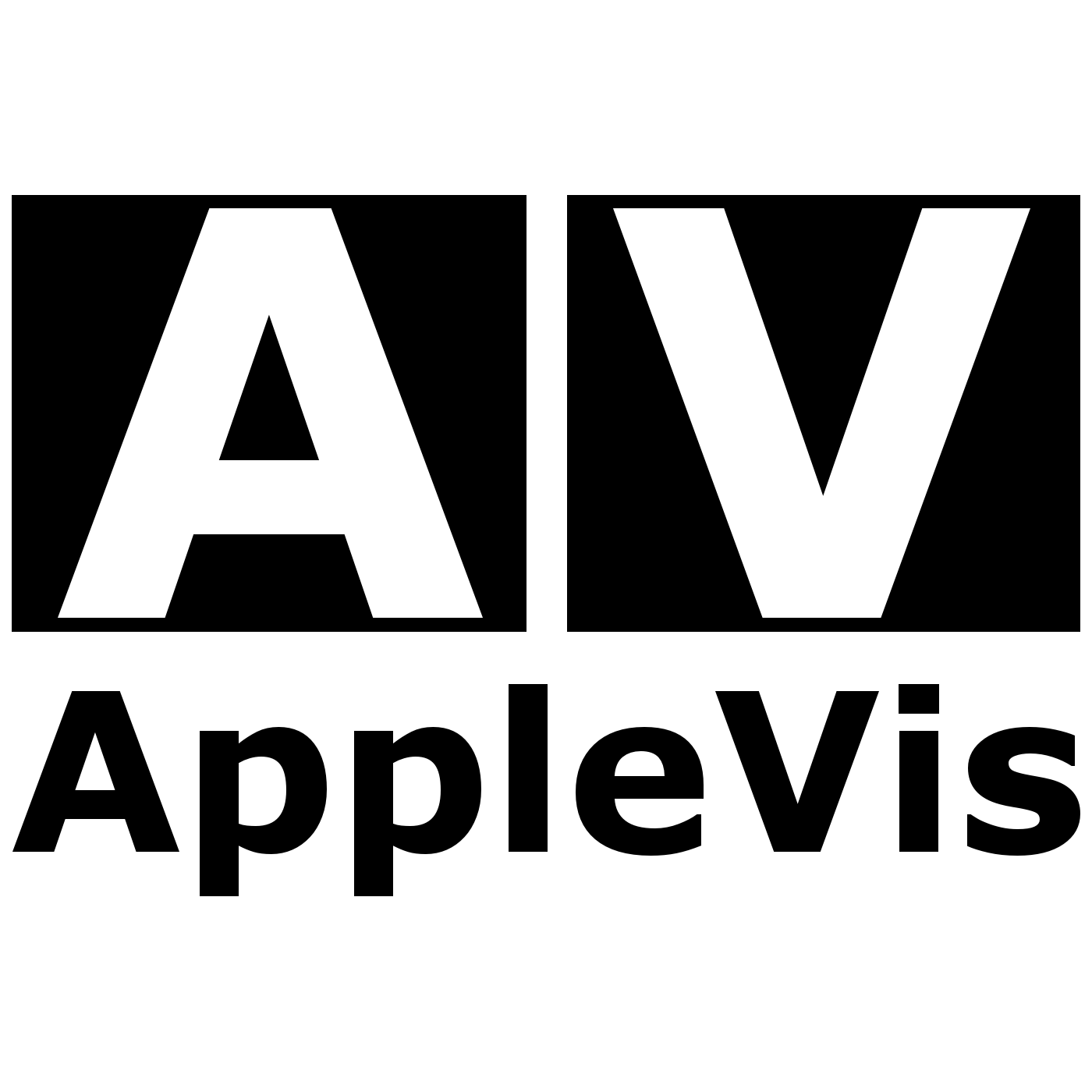Listen "A Look into Alfred for Mac: Part 1 Overview of Alfred's features and functionalities"
Episode Synopsis
Explore the world of productivity with Gaurav’s latest AppleVis podcast episode—the first in a three-part series diving into the powerful Alfred app for macOS. Tailored especially for VoiceOver users, Alfred streamlines your workflow by letting you perform a wide range of tasks simply by typing, eliminating the need to navigate complex interfaces.In this opening episode, Gaurav walks you through the initial setup and configuration of Alfred, providing a thorough guide to its sidebar options. Discover the General tab’s key preferences and learn how Alfred can boost your efficiency by replacing Spotlight and seamlessly integrating web searches.Listeners will learn how to:Configure Alfred for the best VoiceOver experience.Navigate Alfred’s preferences and settings with ease.Understand Alfred’s freemium model and the advantages of the PowerPack.Customize settings to fit your unique workflow.Join Gaurav as he unlocks Alfred’s potential, laying the groundwork for upcoming episodes focused on its advanced Features, Workflows, and more.Get Alfred on the Mac App Store:
https://apps.apple.com/us/app/alfred/id405843582?mt=12TranscriptDisclaimer: This transcript was generated by AI Note Taker – VoicePen, an AI-powered transcription app. It is not edited or formatted, and it may not accurately capture the speakers’ names, voices, or content.Gaurav: Good morning, everyone. Or shall I say good day, depending on where you are in the world right now and what time you're listening to this recording. Today I'm going to do a brief walkthrough of an application called Alfred. Alfred is a freemium application which means you can download and use it for free and there are many additional features you can add on if you were to purchase the premium pack for the application.Gaurav: Now, Alfred is a very powerful tool with which you can do many, many, many actions on your Mac. I would specifically say it's very useful for voiceover users because you don't have to mess around with complicated UI or screen elements, and you can do a lot of things just by typing. In today's demonstration, I'm just going to show you the variousGaurav: aspects and options in the Alfred settings and we shall get oriented with the settings and over time I will do more demonstrations and walkthroughs which dive deeper and deeper into the Alfred menus and settings and teach you how to use and understand them in various ways. So currently I'm on the Alfred settings and preferences page. I'm going to press V-O-F-N left arrow to get to the left most section of the page.VoiceOver: Search preferences, blank, search text field.Gaurav: So I'm on a search box. I'm going to press V or right arrow.VoiceOver: Alfred sidebar. General tab selected. Press up or down. Alfred sidebar. 5.5 Alfred sidebar. Search preference. Alfred in Alfred side.Gaurav: I'm going to do VO shift down arrow to interact with the sidebar. And now I'm just going to use the arrow keys without the VO modifier to see what's in the Alfred sidebar.VoiceOver: General tab…
https://apps.apple.com/us/app/alfred/id405843582?mt=12TranscriptDisclaimer: This transcript was generated by AI Note Taker – VoicePen, an AI-powered transcription app. It is not edited or formatted, and it may not accurately capture the speakers’ names, voices, or content.Gaurav: Good morning, everyone. Or shall I say good day, depending on where you are in the world right now and what time you're listening to this recording. Today I'm going to do a brief walkthrough of an application called Alfred. Alfred is a freemium application which means you can download and use it for free and there are many additional features you can add on if you were to purchase the premium pack for the application.Gaurav: Now, Alfred is a very powerful tool with which you can do many, many, many actions on your Mac. I would specifically say it's very useful for voiceover users because you don't have to mess around with complicated UI or screen elements, and you can do a lot of things just by typing. In today's demonstration, I'm just going to show you the variousGaurav: aspects and options in the Alfred settings and we shall get oriented with the settings and over time I will do more demonstrations and walkthroughs which dive deeper and deeper into the Alfred menus and settings and teach you how to use and understand them in various ways. So currently I'm on the Alfred settings and preferences page. I'm going to press V-O-F-N left arrow to get to the left most section of the page.VoiceOver: Search preferences, blank, search text field.Gaurav: So I'm on a search box. I'm going to press V or right arrow.VoiceOver: Alfred sidebar. General tab selected. Press up or down. Alfred sidebar. 5.5 Alfred sidebar. Search preference. Alfred in Alfred side.Gaurav: I'm going to do VO shift down arrow to interact with the sidebar. And now I'm just going to use the arrow keys without the VO modifier to see what's in the Alfred sidebar.VoiceOver: General tab…
More episodes of the podcast AppleVis Podcast
AppleVis Extra#112: Stephen Lovely on Rethinking Visual Accessibility with Vision AI Assistant
19/12/2025
Apple Crunch November 2025: Siri Gets a New Brain, iOS Takes a Breather, and the Air Takes a Dive
05/12/2025
iPhone Air: Unboxing and First Impressions
28/10/2025
Gamers Corner: May to August 2025 Edition
29/09/2025
 ZARZA We are Zarza, the prestigious firm behind major projects in information technology.
ZARZA We are Zarza, the prestigious firm behind major projects in information technology.